How to take a screenshot - Laptop & Cellphone
Laptop -
Windows has built in screenshot tools. There are two: Snipping Tool & Snip & Sketch
Snipping Tool - Click the start button and search for "Snipping". 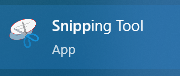
Clicking New let's you draw a square over the area you want to take a screenshot of. It auto copies, and you can paste it into an email or you can save the file if needed.
Snip & Sketch - Trigger by using the keys: Win + Shift + S (Window key is on the bottom left of the keyboard, between the Ctrl and Alt key)
Draw over the area you want to take a screenshot of. Again, it auto copies but you can click the pop up that appears to edit or save the file.
Cellphone -
There are two ways to screenshot on a phone; palm or buttons
Palm - Place the side of your pinkie against the screen, swipe across the screen right to left.
Buttons - Quickly press the Volume Down and the Power button
With both ways, the screen will flash briefly to indicate the screenshot was taken.
Related Articles
How to Set up Authenticator on Personal Phone
Steps for setting up Authenticator app on a new personal phone For office staff that don't have a work cellphone MANDATORY STEP: If this is a new device (i.e. authenticator has been set up before), submit a ticket to IT asking to reset your ...How to share multiple photos or screenshots from work phone
Link here: How to share multiple photos or screenshots from work phonePrepare your laptop for Pennant Transition
Prepare your laptop for Pennant Transition **Must complete before your specific date. Submit a Zoho ticket if you have questions! Follow these steps to ensure your laptop has a smooth transition to being a Pennant laptop. Save my files **ANY FILES ...Fixing Random Teams App Issues
We've had quite a few issues with Teams. Microsoft is trying out some new updates and pushing a new version that has some issues. Items that have helped other employees and other companies: Reset App Data Turn Battery usage up Always use the latest ...Help! I forgot the PIN to unlock my work phone
If an employee forgets their PIN to unlock the phones or simply can't get into their phone, IT can reset the PIN for that phone. Submit a ticket using IT Request > Mobile Phone. We request that Superusers submit these tickets. If an employee requests ...